Frequently Asked Questions
Introduction
This document is a collection of responses to questions that are commonly asked by new users of the Senquip telemetry devices. If you cannot find an answer to your question below, please contact us at support@senquip.com. Table of Contents
Senquip Portal
I created an account but did not get a confirmation email.
Almost certainly our confirmation email has been blocked by your company server or is in your junk or spam folder. We do see that approximately 2% of accounts are created with incorrect email addresses and so it is possible that you have eneterd an incorrect email address. If the problem persists, contact support@senquip.com and we will manually confirm your account.
Do I need a hosted subscription to remotely configure my device?
No. The purchase of a Senquip device entitles the owner to make configuration changes, perform firmware updates and view data using the Senquip Portal for the life of the device.
Do I need a hosted subscription to perform firmware updates?
No. The purchase of a Senquip device entitles the owner to perform firmware updates using the Senquip Portal for the life of the device.
Can I view data on the Senquip Portal for free?
Yes, you can view data on the Senquip Portal on a free basic plan. Updates to the Senquip Portal may be limited to 5 minute intervals and the data will not be stored for more than a day.
I cannot see historical raw data on the Senquip Portal.
If your device is on a free basic plan, Senquip will not store more than 1 day of historical data. Continuous backups of data storage becomes expensive so is feature of hosted plans where data will be saved for 2 years. Updating a device plan to hosted can be done on the Senquip Portal by using the subscriptions facility.
Do I have to use the Senquip Portal to view my data?
Senquip devices can send measured data to any endpoint via UDP, HTTP, and MQTT. Data transfers can be secured through the upload of customer certificates to the device.
Can I completely disconnect from the Senquip Portal?
Yes. To stop sending data to the Senquip Portal, unselect the Send Data to Senquip Portal option in the endpoint settings. To stop configuration settings from the Senquip Portal unselect Configuration via Senquip Portal. Further settings updates will have to be done using the Senquip webserver.
Does Senquip have access to my data?
No. Unless you give a Senquip employee access to a device by giving them view, operator, user, or admin status, Senquip employees will not be able to view your data. Sometimes, you may give a Senquip employee access to your device so that they can assist you in setup. As an administrator, you can remove this access at any time.
Can I secure proprietary scripts?
Yes. You can use the lock feature on the Senquip Portal to lock scripts so that only you can access the content of the script.
I have added a measurement in the settings, but the widget is not showing in the portal.
Browsers typically cache most of the elements in a webpage. Refresh your Chrome or Edge browser by: * Hold down Ctrl and click the Reload button. * Or Hold down Ctrl and press F5. Check that the widget has not been turned off in the portal display settings. To turn on (or off) a widget, press the eye icon on the device page and select which widgets you would like to show, and the order in which you want to show them. Remember to refresh your browser.
There are measurements missing in the data stored on the Senquip Portal.
When a Senquip device tries to connect to a network but cannot, it will retry several times and then discard the measured data and return to sleep. If you would like data to be stored when there is no coverage, select the Offline Buffer option in endpoint settings. If the transmit interval is different to the base interval, the measurement that coincides with the Transmit Interval is the one that will be sent. If you would like the measurements taken on every base interval to be stored, select the Batch Transmit option under general settings.
I have logged into the Senquip Portal but there is no data showing.
Measurements will only show on a device page in the Senquip portal once a device has published measurements to the portal at least once. When you receive a new device, it will be in freight mode, and it will not have published data to the Senquip Portal. Power the device to exit freight mode, configure the network settings and the device will start to publish data at the specified Base Interval.
I have changed a setting on the Senquip Portal, but the Senquip device has not changed behaviour.
When a setting is changed on the Senquip Portal, it is added to a queue that is stored until the device next makes contact. To see if a setting has been applied by a device, press the command queue button at the top of each settings page. Settings changes shown in green have been applied. For remote configuration using the Senquip Portal to be possible, the Configuration via Senquip Portal option must be selected in the endpoint settings.
I have many Senquip devices and I am struggling to identify them.
Once you have many devices installed, it can be difficult to identify which Senquip device is performing which function. It is highly recommended that each device is named using the Device Name setting when first installed and that devices are added to logical groups on the Senquip Portal. If a device has not been named and it needs to be identified, turn the GPS on to determine its location.
The columns on the device summary page can be customised to show key data for a group of assets. You may, for instance want to show fuel level, utilisation and alerts on the summary page.
How can I increase the number of users on a device?
Devices with hosted plans can have up to 50 users attached to each device. Take out a hosted plan by selecting the subscriptions button on the device summary page, or by contacting your distributor. For more detail on hosted plans, see: Hosted Plans.
Is my data secure?
Yes. To ensure the highest levels of security, Senquip devices use a NIST validated, ultra-secure hardware crypto element for key and certificate storage and cryptographic processing. The crypto-element is pre-loaded with certificates for Amazon Web Services (AWS), allowing for immediate, out-of-the box, secure communication with the Senquip Portal. Users can load additional certificates to allow secure communications with other endpoints.
Data stored on Senquip device is encrypted using AES256 encryption.
Can I use symbols and characters as units on the Senquip Portal?
Yes. To use symbols like the degrees symbol (o) as in oC, create the text in an editor such as Microsoft Word or Notepad and copy it into the field in the Senquip Portal. Alternatively, use the alt code for the symbol you need, for instance, ALT 0167 for the °symbol.
I can’t add a user to a device.
To add a user to a device, you must have administrator priveledges for that device. For a user to be added to the Senquip Portal, they must have activated an account on the portal. To add a user, from the device page, press the Users icon in the top right. Enter the email address with which the user has signed up to the Senquip Portal. Select the user permissions as Admin, User and Read. If the email address entered is not associated with an activated account on the Senquip Portal, an error will occur, and the user will not be added.
How do I change the payment details for my subscriptions?
You may want to change your payment method when, for instance, your credit card has expired and you need to add an updated version. To change payment details, login to the Senquip Portal and select the Account option at the top right to navigate to your account page. Select the Billing Detail option and then press the Edit Billing Detail or View Invoices banner. This will take you to the secure payment portal from where you can add payment methods by pressing Add payment method and delete payment methods by pressing the cross next to each payment method.
Where can I find copies of invoices for subscription payments?
Login to the Senquip Portal and select the Account option at the top right to navigate to your account page. Select the Billing Detail option and then press the Edit Billing Detail or View Invoices banner. This will take you to the secure payment portal where invoice history can be seen at the bottom of the page. Click on an invoice to open the details of that invoice and to download a copy.
Will I get a warning from Senquip before my hosted plan expires
Yes, you will get an email reminder 30 days and 5 days before your hosted plan expires. Please make sure to add Senquip to your trusted email address list to avoid the remiders going into your junk or spam folders.
How much data can I download?
Each Raw Data download is limited to 50MB. For more data, it is recommended to use the API.
Sorting of my All group is only sorting the first 10 entires.
The sort functionality is limited to the first page when the All category is chosen. This is to prevent delays when a users has hundreds of devices in theit All group. Create your own groups to execute the sort function correctly.
Network
The orange light is solid but I’m not receiving data
If the orange light is solid but no data is arriving on the Senquip Portal, then the device has attached to the network, but it is unable to connect to the Senquip servers. It is likely that the ports used to connect are blocked. See the FAQ on testing outgoing MQTT and HTTP ports.
How can I check if MQTT ports are open
For a Senquip device to connect to the Senquip Portal or a secure third party MQTT server, port 8883 needs to be open. To test that the port is open:
Connect to the same network that the Senquip device is connected to
Open Windows Powershell by pressing the Windows start icon and typing Powershell
Type the following command at the prompt and press enter: Test-NetConnection broker.hivemq.com -Port 8883
A successful test will result in the response shown below:
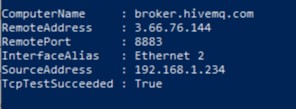
A successful MQTTS port test
How can I check if HTTP ports are open
For a Senquip device to connect to a secure HTTP server, port 443 needs to be open. To test that the port is open:
Connect to the same network that the Senquip device is connected to
Open Windows Powershell by pressing the Windows start icon and typing Powershell
Type the following command at the prompt and press enter: Test-NetConnection portal.senquip.com -Port 443
A successful test will result in the response shown below:
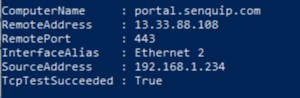
A successful HTTPS port test
I have inserted a SIM card, but the device is not connecting to the network.
Senquip devices that use 4G networks need to be configured with an Access Point Name (APN). The APN is unique to each mobile service provider and should be known by the provider of the SIM. Sometimes a username and password are also needed for a SIM. To configure SIM settings, use the device network settings page.
Later versions of firmware for Senquip devices include a feature called Auto-APN. With Auto-APN, the Senquip device reads data off the SIM and searches a database to try and find a suitable APN. If successful, the Senquip device will connect directly to the network.
Senquip produces devices for 4G LTE CAT-M1 and 2G, 3G, 4G CAT-1 networks. CAT-M1 is a newer protocol supported by most networks and deliveres extended range from a given 4G tower. Make sure that the 4G network that you are using supports CAT-M1, sometimes referred to CAT-M.
What is Auto-APN?
Later versions of firmware for Senquip devices include a feature called Auto-APN. With Auto-APN, the Senquip device reads data off the SIM and searches a database to try and find a suitable APN. If successful, the Senquip device will connect directly to the network.
My APN is not on the list of Auto-APN options.
If you have a SIM card for which Auto-APN does not work, please contact support@senquip.com to have your service provider details added.
Why does Senquip prefer to operate on the 4G LTE CAT-M1 network?
Senquip supports 2G, 3G, 4G, and 5G LTE networks. We prefer to use the 4G and 5G LTE CAT-M1 service where available.
3G networks are being turned-off in many counties including Australia and New Zealand from 2020. 4G and 5G networks are capable of very high-speed data transfer that is not required for IoT devices. The designers of the networks realized this and introduced IoT specific services NB-IoT and CAT-M1. These services use lower power and achieve extended ranges, meaning longer battery life and better coverage in buildings and remote areas. Senquip prefers 4G and 5G CAT-M1 over NB-IoT as the prior has data rates that allow for in-field updates and the technology allows roaming between towers in mobile applications.
I cannot see my Senquip device on my local Wi-Fi network.
If you know a Senquip device IP address on your local Wi-Fi network, then you can login to the device webserver provided it is active. The webserver will only be active in setup mode unless the Web Server option has been selected in general settings.
The webserver will be inactive if the Senquip device is sleeping, to prevent the device sleeping, select the Device Always On option in general settings.
The webserver will be disabled if 4G communication options have been chosen as it is a significant security risk to leave the webserver active when operating on an open network.
I am not sure if my Wi-Fi network is reliable enough.
Wi-Fi networks can be affected by the number of transceivers, the geometry of the site and the way in which a Senquip device is mounted. To receive information of the quality of the connection made by a Senquip device, enable the Report Network Info option in endpoint settings. You will be able to map network coverage using this feature.
What SIM card should I use?
Senquip devices use a Micro SIM. The SIM can be either 1.8V or 3.3V. The SIM needs to be for an operator that supports either a CAT-1 (-H devices) or CAT-M1 (-G devices) network.
For volume applications, Senquip can provide devices with SIM cards that are soldered to the PCB during manufacture. Soldered SIMs are more reliable in high vibration environments.
Why does Senquip not allow the webserver to be on when operating on an LTE network?
When a Senquip device is operating on a public LTE network, it will receive an IP address that is open to the internet. If the webserver is enabled, the device may be exposed to malicious attacks by automated bots that will try to break the password and gain access to the Senquip device. By turning off the webserver, the risk of attack is eliminated.
I have been using the hotspot on my phone to test Senquip devices and it is not working anymore.
The Wi-Fi Hotspot feature available on most smartphones is typically limited to between 3 and 5 active device connections. Once this limit is reached, the smartphone will not allow further devices to connect. We note that one some newer smartphones, this limit has been increased to 10. We also note various work arounds to increase this limit.
GPS / GNSS
Is the Senquip GPS compatible with other GNSS networks?
Yes, the Senquip GPS will receive data from GPS, GLONASS, Bei Dou, Galileo, and QZSS satellites. Senquip uses the term GPS instead of the more correct GNSS because it is more commonly understood.
I have enabled GPS but I am not seeing any GPS data.
To provide GPS data such as position, and speed of satellites, Senquip devices needs to connect to satellite constellations. Ensure that the device is mounted in a location where the device has a clear view of the sky, not through metal. Ensure that the device is mounted with the cable gland down.
In poor reception areas, the device may require additional time to acquire satellite data. Try increasing the GPS Max Time to 240 or even 360 seconds in poor reception areas.
Can I attach a GPS or 4G antenna to my Senquip Senquip device?
No. The Senquip Senquip device has all required antennas internal to the device. This has been done specifically as Senquip Senquip devices are expected to be used in harsh conditions where antennas would be damaged. If you need an external antenna, please use a Senquip QUAD.
How accurate is the GPS on my Senquip device?
With a clear view of the sky, the position accuracy of the GPS is better than 2.5m 50% of the time, and better than 5m 95% of the time.
GPS position accuracy depends on many factors such as the mounting position, orientation, visibility of the sky, weather conditions and time of day. The best position accuracy will always be obtained when the Senquip device is mounted vertically in a position where it has a clear view of the sky. To enhance GPS position accuracy, the Senquip devices track GPS, GLONASS, Bei Dou, Galileo and QZSS satellites.
Measurements
My Modbus readings are failing regularly on RS485.
RS485 networks require 120 Ohm termination resistors at each end of the main run of the network. Turn on the Termination Resistor in Serial settings.
My CAN bus data is sometimes corrupted.
CAB Bus networks require 120 Ohm termination resistors at each end of the main run of the network. Ensure that 120 Ohm resistors are in place on your network.
I sent a CAN message and it is spamming the bus.
The CAN protocol will automatically resend CAN messages if they are not acknowledged by a device on the network. Ensure that there is a second CAN device on the network.
I’m powering a Modbus device from a current source on a Senquip device but it takes a while to boot.
Newer firmware versions on SFW002 and greater will delay Modbus reads until the Start Time on the Source or IO pin has elapsed. This allows time for externally powered Modbus and other sensor to boot or stabilise measurements.
Power
Do I need to add AA batteries as a backup in a solar installation?
No. Senquip devices have an internal LiPo battery which, in most solar applications, will be sufficient to power the device during the night and in low sunlight conditions. In low power configurations, the internal LiPo battery can power a Senquip device for months. Use the battery calculator on the Senquip website to estimate how long the internal battery will power your solar setup.
Senquip devices report the internal LiPo battery voltage. It is recommended that the LiPo battery be monitored for a while after a solar install to ensure it is being sufficiently charged by the solar panel.
AA batteries are only required in applications where there is no permanent or solar power available. They can be added as an additional backup when using permanent or solar power.
I am running on solar and am losing data at night and on cloudy days.
It is likely that your solar panel is not supplying enough energy to power your application and charge the Senquip device internal LiPo battery. Monitor the LiPo battery voltage on the Senquip Portal. A charged battery will reach approximately 4.2V. A low battery is below 3.5V.
The simplest way to extend battery life is to increase the Base Interval in general settings.
How can I extend battery life on my Senquip device?
A Senquip Senquip device should be able to last for many years running on AA batteries. To estimate the life of your device, see the battery calculator on the Senquip website. For low power installations such as solar and battery installs, to save energy, consider the following:
Increase your Base Interval. In applications where measured data is not changing quickly, you may be able to increase the base interval. A longer base interval means that the Senquip device spends more time sleeping between measurement intervals and so saves energy.
Increase your Transmit Interval. In some applications you may not need every measurement that is taken to be reported but are more interested in receiving an alert when a warning or alarm condition occurs. In these cases, increase the transmit interval so that data is not transmitted on every measurement interval. Once a day measurement may be enough.
Turn off peripherals that are not needed. If you are not using the serial port, GPS or other peripheral, make sure that they are turned off.
Reduce the interval of peripherals. A Senquip device mounted on a pole is unlikely to move. One GPS update a day may be sufficient. The GPS, serial and current sources are the most power-hungry peripherals, use them sparingly.
Consider using voltage sensors instead of current sensors. Sensors like liquid level sensors are often available in current or voltage versions. A 4-20mA sensor will draw 20mA at full scale whereas a voltage version may only draw 1mA. Where using the serial and current sensors, reduce the wait times before measurement and before returning to sleep.
Make sure that the device is not always on, and that the webserver is off.
Under endpoint settings, do not send human readable time and network info. The smaller the set of data you send, the lower the power of your device. Send to a single endpoint if possible.
Senquip is constantly working on code improvements to reduce the power of devices. Make sure that your device is running the most recent firmware version.
I wired my Senquip device incorrectly; have I damaged it?
Senquip devices have protection against the most common wiring faults like reversing the voltage. There are some inputs such as the serial, current sense and thermocouple inputs that can be damaged if connected to supply voltages.
Do I need a fuse in-line with the power supply of my Senquip device?
It is always a good idea to include a fuse in the supply to any electronic device. A 1A fuse would be a suitable size for use with the Senquip device.
I have opened my Senquip device, and the lights are not on.
Your device is most likely sleeping; this is good as it conserves power. The lights will come on when the device next wakes for a measurement cycle. If you want to access the device immediately, press the setup button to access the device webserver or press reset to initiate a re-start that will trigger a measurement cycle. If you want to be able to access your device to make settings changes at any time, select the Always On option in the general settings.
The device that I am setting up via the webserver keeps switching off.
The device webserver is activated by pressing the setup button and then connecting to the device Wi-Fi. The device will exit the webserver when settings are saved and it executes a reset, when the lid is closed or when no activity is detected for a few minutes. To ensure that the webserver does not close-down when you are configuring a device, make sure that you do not cover the device light sensor and that you are not inactive for extended periods of time.
Can I use AA NiCd batteries in my Senquip Senquip device?
NiCd batteries are generally rated at 1.2V. Although the Senquip device will operate from 1.2V batteries, they will not last very long. It is recommended to use high quality Alkaline or Lithium batteries. For longest life, use 1.6V or 3.6V lithium batteries.
Can I use 3.6V lithium batteries in my Senquip Senquip device?
Yes. 3.6V Lithium Thionyl Chloride batteries are generally the longest lasting when used with a Senquip Senquip device. The improvement in life is however small when compared with lower cost Lithium Energizer and other brand batteries that are widely available.
How long will the internal LiPo battery in the Senquip device last?
The lithium battery is expected to last 5 years without significant degradation. The life of the battery may be reduced if it is exposed to temperatures above 55°C or below -10°C, if it experienced an unusually high number of charge/discharge cycles or if it is left in a discharged state for an extended time. Spare LiPo batteries can be sourced from Senquip and can be replaced by a qualified technician.
How long can I run my Senquip device off AA batteries?
To achieve maximum life, use high quality Lithium batteries such as Ultimate Lithium from Energiser. Battery life will depend entirely on your application, the rate of measurement, transmissions and the types of sensors attached. As a guide, if your Senquip device was to be left sleeping, it could achieve up to 10 years of life. In a typical battery powered application, where the Senquip device is communicating over GSM, with once per hour updates, the Senquip device can be expected to last 2 years on a set of batteries. The Senquip device can be configured to monitor its batteries and report low battery conditions.
Use the battery calculator available on the Senquip Portal to estimate the battery life of your system.
Why is my AA battery voltage reading lower than I expect?
If you have inserted four 1.5V AA batteries into your Senquip Senquip device, you would expect the battery voltage shown on the portal to be 6V. It may sometimes instead show 5.5V. There is internal resistance in your battery so that when current is drawn from it, the measured voltage drops. If, for instance, the Senquip Senquip device was drawing energy from the AA batteries to charge the internal battery when a measurement was made, the measured battery voltage would be slightly lower than 6V. There is also a small amount of protection circuitry between the battery and the measurement circuit and again, we would expect a small drop across this circuitry.
I haven not used my device for a while, and it is taking a long time to make a first connection.
If you leave a device unpowered for an extended time and you have set the Senquip device in a high-power mode by for instance setting a fast update rate, the internal LiPo battery will have run flat. When the Senquip device first receives power, it evaluates the internal LiPo battery and if it is found to be extremely flat, the Senquip device will pre-condition the LiPo before resuming normal operation. If you open the lid during pre-conditioning, you will see the green light pulsing slowly during pre-conditioning.
How do I make a Senquip device safe for shipping?
Put the device in freight mode. In freight mode, the battery drain is reduced to almost zero and all transmitters are turned off. Enable freight mode via the webserver, on the Senquip Portal in the Admin page, or from setup mode by pressing the setup button 3 times.
The device will exit freight mode when power is applied or batteries are inserted.
Will my ORB enter hibernate mode if AA batteries are installed
Yes, hibernate mode, if enabled, is triggered when the supply voltage drops below 9.5V whether the device is powered with AA batteries or not. Hibernate can be disabled in the General settings.
Setup
If I perform a factory reset, will I lose my settings?
Yes. A factory reset will remove all your settings including your network settings. After performing a factory reset, you will need to connect to the device via the internal webserver to re-establish an internet connection.
I performed a factory reset and I cannot remember a setting.
Go to the settings page for the device and open the command queue at the top of the page. You will be able to see a log of previous settings applied to the device.
If I perform a firmware update, will I lose my settings?
No. Performing a firmware update preserves your settings. If the firmware update introduces new settings, these will be set to the default value. Note that updates to major firmware revisions may reset some variables such as non-volatile variables used in scripts and hour meters.
Can I save my settings to a file?
Yes. You can export your settings, scripts and Senquip Portal settings to a file using the export settings option in the admin settings. Before exporting your settings, you will need to use the Request Device Settings option to get the latest settings from the Senquip device.
Can I save settings to another device?
Yes. Use the Import Settings option in the admin settings to import settings from another device.
I have lost my password, what can I do?
If you have lost the device or Wi-Fi passwords, you can retrieve them from the device users page if you are an administrator. To access the users page, go to the device page, press the ADMIN button on the top right. To retrieve your passwords, press the Device Passwords button.
If you are not an administrator of the device, and are unable to contact an administrator, please contact support@senquip.com who will assist you in recovery.
If your device is connected to your Senquip Portal account, you can continue to view device data and make configuration changes. If you have changed your password, and have forgotten your new password, a factory reset will restore the original device password.
How long does a firmware update take?
The time taken to perform a software update depends on the network type chosen and the signal strength of the connection. A typical update over Wi-Fi will take 5 minutes and an LTE update will take 15 minutes. The orange light will flash during the update process. If the upload is interrupted, it will need to be restarted. A failed firmware upgrade will not harm the Senquip device.
If a firmware update fails, will my Senquip device be harmed?
No. If a firmware update fails, your Senquip device will not be harmed. The Firmware update will need to be restarted.
My device is not accepting a firmware update.
In some instances with short base intervals and lots of data being transmitted, the Senquip device may not have the capacity to process a firmware update. In this instance, reduce the base interval to 60 seconds and then apply the firmware update. Once complete and with the device reporting the new firmware version, change the base interval back to the required rate.
How can I force a Senquip device to accept a change made on the Portal if it is sleeping?
Since the device will not contact the Senquip Portal during sleep, no changes can be made until the next transmit interval. To force a device to make immediate contact, press the reset button. After reset, contact is made with the Senquip Portal, and any outstanding settings will load. This is most useful when you have set a long sleep period and want to test a quick change before deployment.
I have enabled the webserver in General settings but I loose contact with it every few minutes.
The webserver will be terminated when the device enters sleep mode between measurement cycles. To keep the webserver on, select Device Always On in the General settings.
Operation
Is the time on my Senquip device accurate?
Yes. At boot, the Senquip devices connects to an available network and queries time from an NTP server such as Google NTP. If an NTP server is not available, the device will try to retrieve time from the LTE network and failing that, from the device GPS.
How often is time synchronised on a Senquip device?
Senquip devices renew their time sync every 6 hours. Time between refresh is maintained by a crystal derived source in the device.
Why does the first measurement after a reset take longer?
After a reset, a Senquip device needs to load the operating system into memory, configure itself and load user settings. This can take a few seconds.
My device does not go to sleep between measurement cycles.
The minimum time between cycles that warrants the device going to sleep depends on the network settings and peripherals enabled. For instance, if you have GPS enabled and a base interval of 1 minute, the device will not go to sleep because it would likely take longer to re-acquire sattelites than the 1 minute sleep time. These are the minimum base interavals that will allow the device to go to sleep:
Parameter |
Specification |
|---|---|
Operating on Wi-Fi |
10 seconds |
Operating on LTE |
120 seconds |
GPS enabled |
180 seconds (or the Max Time specified in GPS settings) |
Why am I getting measurements more regularly than my transmit interval?
There could be a few reasons for this. Firstly, if your device is currently reporting an exception (alert, warning, alarm), then the exception interval will be used instead of the transmit interval. This allows for faster reporting during an exception.
It could be that you have batch transmit enabled. if so, all measurements will be buffered and sent on the transmit interval. From the Senquip Portal, it will look like measurements are being sent every base interval. If you look carefull in the raw data, you will note that the server timestamps for all the measurements will be similar. Furthermore if the base interval is such that the device doesn’t go to sleep, then if batch transmit is available, and the network is connected, we will send each sample immediately.
When my device wakes from hibernate, will if perform measurements before returning to sleep?
Yes, waking from hibernate is considered a normal measurement cycle and all enabled measurements will be performed. If, in a script, a timer is enabled for a future time, the device will not wait for that timer to trigger before returning to hibernate.
Scripting
Does my script run in the Senquip Portal?
No. Your script will run on the Senquip device in field. This means that your script will continue to execute even if your device loses contact with the network.
How do I get access to scripting?
Administrators of devices have access to device scripting.
I cannot see the scripting icon on the device page.
To request access to scripting you need to be an administrator for the device.
How can I tell if there is an error in my script?
Limited error detection is available real-time in the scripting page. For feedback on why a script that looks ok in the editor has failed, turn on Send Errors in the scripting window. Errors will show up as script events in the events widget on the device page.
My script looks ok in the editor but is failing to run.
The most common source of problems with scripts is the use of JSON keys that do not exist. If, for instance, GPS speed is used in a script, but the GPS loses satellite lock, the GPS speed key will no longer be available. When the script tries to use GPS speed, the script fails. Use a function like if ((typeof obj.analog1 === “number”) to check that a variable exists and is of the correct type before using it.
If my script fails, with my Senquip device fail?
Maybe. In general, if a script fails to end correctly, the script will terminate, and the device will continue to run. Scripting is an advanced feature, and an incorrectly written script can cause a Senquip device to fail or even brick a device. Read the scripting guide carefully before committing a script.
My script looks ok, but I get a calling non-callable error.
Your script may be trying to use a function that is not available in the version of firmware that you are using. Update to the latest firmware version before using scripting.
Can I perform bitwise operation in a script.
Yes, see the application note on bitwise operation.
I’m not seeing the latest script that is loaded in my device.
Empty the cache on your browser. You may need to enable developer tools and do a hard reload of your cache (In Google Chrome, enable developer tools, right lich on the refresh icon).
Does a device factory reset erase my script?
Yes, all settings are reset to defaults including wiping of your script.
Can you dispatch custom variables from within a timer function?
Yes, this functionality has been added to newer firware versions of SFW002 and higher.